Mastering Efficiency: Unleash the Power of Keyboard Shortcuts for Windows 10

Introduction to keyboard shortcuts for Windows 10
As a seasoned technology enthusiast, I've always been fascinated by the power of keyboard shortcuts. They offer a seamless and efficient way to navigate through the Windows 10 operating system, allowing us to accomplish tasks with lightning-fast speed and precision. In this comprehensive guide, I'll share my expertise on mastering the art of keyboard shortcuts and unlocking the full potential of your Windows 10 experience.
Why use keyboard shortcuts?
Keyboard shortcuts are game-changers when it comes to productivity and workflow optimization. They enable us to bypass the time-consuming process of navigating through menus, clicking on icons, and searching for the right commands. By leveraging keyboard shortcuts, we can save valuable time, reduce the strain on our hands and wrists, and maintain a laser-sharp focus on the task at hand.
Moreover, keyboard shortcuts can greatly enhance our overall computing experience. They provide a sense of control and mastery over our digital environment, allowing us to feel more in tune with our devices and the software we use. As we become more proficient in utilizing keyboard shortcuts, we'll find that our productivity and efficiency skyrocket, leading to a more streamlined and enjoyable computing experience.
Basic keyboard shortcuts for Windows 10
Let's start by exploring some of the most fundamental keyboard shortcuts for Windows 10. These are the building blocks that will lay the foundation for your journey towards keyboard mastery.
- Windows Key + E: Open File Explorer
- Windows Key + D: Show or hide the desktop
- Alt + Tab: Switch between open applications
- Ctrl + C: Copy selected text or files
- Ctrl + V: Paste copied content
- Ctrl + S: Save the current document or file
- Ctrl + Z: Undo the last action
- Ctrl + F: Open the search or find function
- Windows Key + L: Lock your computer
- Windows Key + M: Minimize all open windows
Familiarize yourself with these basic shortcuts, and you'll soon find that they become second nature, allowing you to navigate your Windows 10 system with ease.
Essential keyboard shortcuts for productivity
Now, let's dive into the more essential keyboard shortcuts that can significantly boost your productivity and efficiency.
- Windows Key + R: Open the Run dialog box
- Windows Key + I: Open the Settings app
- Windows Key + X: Open the Quick Link menu
- Windows Key + Shift + S: Capture a screenshot of a selected area
- Ctrl + Shift + Esc: Open the Task Manager
- Alt + F4: Close the current window or application
- Windows Key + Arrow Keys: Snap windows to the left, right, top, or bottom of the screen
- Windows Key + Tab: Open the Task View and manage open windows
- Ctrl + Shift + N: Create a new folder in File Explorer
- Ctrl + N: Open a new window or document
These shortcuts will help you navigate, manage, and organize your Windows 10 environment with greater ease, ultimately leading to a more streamlined and productive workflow.
Advanced keyboard shortcuts for power users
For those who are ready to take their keyboard mastery to the next level, let's explore some advanced shortcuts that can unlock even greater efficiency and control.
- Windows Key + Ctrl + D: Create a new virtual desktop
- Windows Key + Ctrl + Left/Right Arrow: Switch between virtual desktops
- Windows Key + Shift + Enter: Open an application in administrator mode
- Ctrl + Shift + Esc: Open the Task Manager and switch to the "Processes" tab
- Windows Key + Pause/Break: Open the System Properties window
- Windows Key + Shift + M: Restore minimized windows
- Ctrl + Shift + Esc, then Ctrl + Shift + Tab: Switch between the different tabs in the Task Manager
- Windows Key + Ctrl + F: Search for files or folders
- Windows Key + Period (.): Open the emoji panel
- Ctrl + Shift + Esc, then Ctrl + Alt + Delete: Open the Windows Security menu
These advanced shortcuts will empower you to streamline your workflow, access system-level controls, and unlock the full potential of your Windows 10 experience.
Customizing keyboard shortcuts in Windows 10
One of the great things about Windows 10 is the ability to customize keyboard shortcuts to suit your personal preferences and needs. This level of customization can further enhance your efficiency and productivity.
To customize keyboard shortcuts in Windows 10, follow these steps:
- Open the Start menu and search for "Keyboard Settings."
- Click on "Keyboard" in the search results.
- Scroll down to the "Shortcuts" section and explore the available options.
- Select the shortcut you want to modify and click on the "Edit" button.
- In the "Shortcut key" field, press the desired key combination.
- Click "Save" to apply the changes.
By taking the time to customize your keyboard shortcuts, you can create a personalized workflow that aligns with your unique needs and preferences, further optimizing your Windows 10 experience.
Troubleshooting common issues with keyboard shortcuts
While keyboard shortcuts can be incredibly powerful, they can also occasionally encounter issues. Here are some common troubleshooting tips to help you overcome any challenges you may face:
- Ensure your keyboard is functioning properly: Check for any hardware or software issues that may be interfering with your keyboard's responsiveness.
- Verify that the shortcut is correctly configured: Double-check the key combination you've assigned to the shortcut and ensure it's registered correctly in the system.
- Check for conflicts with other applications or system settings: Some third-party software or custom system settings may override or interfere with your keyboard shortcuts.
- Update your Windows 10 operating system: Ensure you're running the latest version of Windows 10, as updates often address bugs and improve overall system performance.
- Restart your computer: A simple reboot can sometimes resolve temporary glitches or conflicts that may be causing issues with your keyboard shortcuts.
By addressing these common troubleshooting steps, you can quickly identify and resolve any problems you encounter with your keyboard shortcuts, ensuring a seamless and efficient Windows 10 experience.
Resources for learning and mastering keyboard shortcuts
If you're eager to delve deeper into the world of keyboard shortcuts, there are numerous resources available to help you on your journey.
- Microsoft's official Windows 10 keyboard shortcut guide: This comprehensive guide from Microsoft covers a wide range of keyboard shortcuts for various Windows 10 features and functions.
- Online tutorials and video guides: Platforms like YouTube and online learning websites offer a wealth of tutorials and video guides that can help you discover and master keyboard shortcuts.
- Keyboard shortcut cheat sheets: Printable or downloadable cheat sheets can serve as a quick reference for the most commonly used keyboard shortcuts in Windows 10.
- Keyboard shortcut training apps: Specialized apps like KeyRocket and KeyboardShortcutTrainer can help you learn and practice keyboard shortcuts through interactive exercises and challenges.
- Online communities and forums: Engaging with fellow Windows 10 users in online communities and forums can provide valuable insights, troubleshooting tips, and shared experiences related to keyboard shortcuts.
By leveraging these resources, you can continuously expand your knowledge and become a true keyboard shortcut expert, unlocking new levels of efficiency and productivity in your Windows 10 workflow.
Conclusion: Harnessing the power of keyboard shortcuts for Windows 10
In conclusion, mastering the art of keyboard shortcuts for Windows 10 is a game-changer that can revolutionize your computing experience. By embracing the power of these time-saving tools, you'll find that your productivity, efficiency, and overall satisfaction with your Windows 10 system will soar to new heights.
Ready to take your Windows 10 experience to the next level? Sign up for our newsletter to receive exclusive tips, tricks, and the latest updates on mastering keyboard shortcuts. Unlock the full potential of your Windows 10 device and take your productivity to new heights.
As you continue your journey of keyboard shortcut mastery, remember to stay curious, experiment, and never stop learning. The more you immerse yourself in this powerful tool, the more you'll discover the true depth and versatility of keyboard shortcuts in Windows 10. Embrace the efficiency, the control, and the sheer joy of navigating your digital world with lightning-fast precision. With keyboard shortcuts, the possibilities are endless, and your Windows 10 experience will be forever transformed.